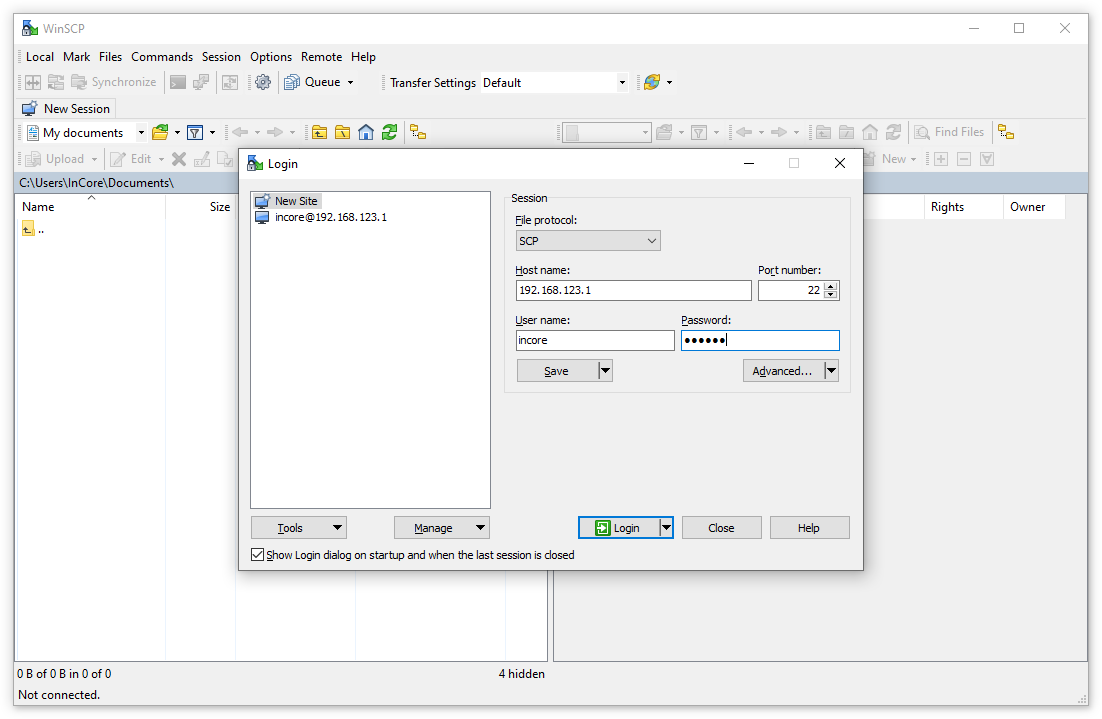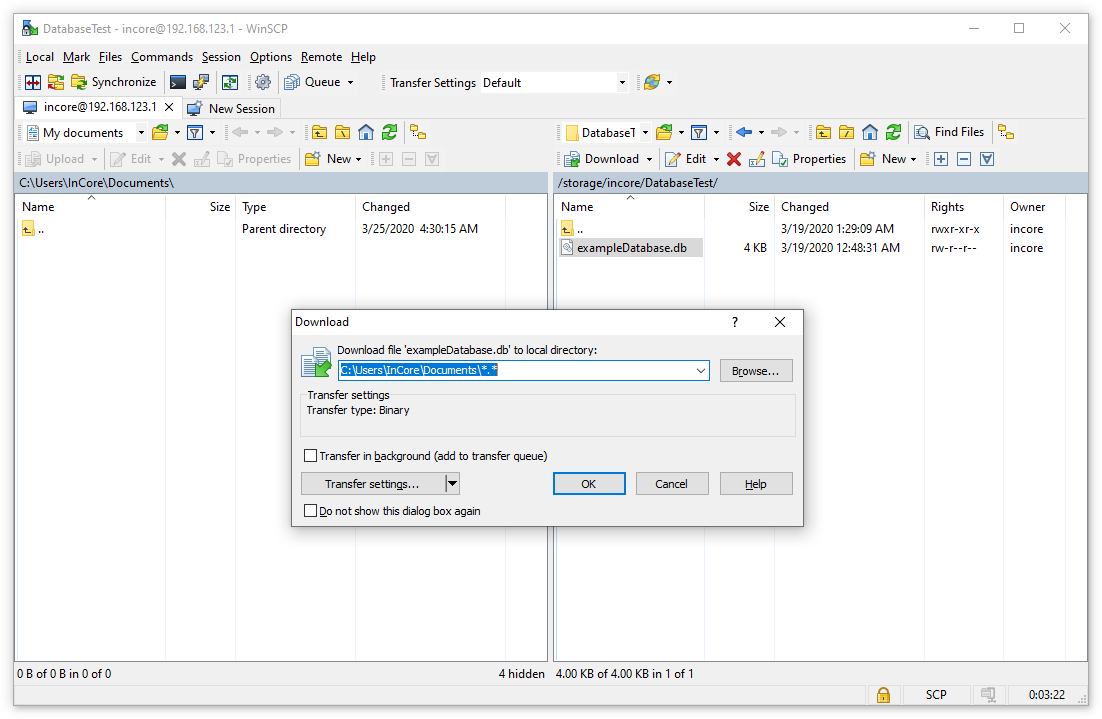Accessing application data¶
Objects such as File together with LocalStorage, LocalDatabase, Configuration or Settings store their data on an internal storage partition of the HUB-GM100. The path depends on the Application.name property, i.e. all files are stored in the /storage/incore/<APPLICATION NAME>/ directory. If Application.name is not set, DefaultApp is used, so you’ll find all files in the /storage/incore/DefaultApp/ directory.
To examine the files on the console, log in via PuTTY and navigate to the corresponding directory via cd. Now you can inspect the files using appropriate Linux tools such as view, head/tail or grep. See 10 command-line tools for data analysis in Linux for more information.
The files in question can also be transferred to your local computer using the Secure Copy Protocol (SCP). For this purpose, the SSH service must first be started, e.g. by putting the device into development mode. On Linux you can then use scp to copy the files:
scp incore@192.168.123.1:/storage/incore/<APPLICATION NAME>/* .
On Windows download, install and run WinSCP. In the Login dialog
- change the File protocol to SCP
- enter
192.168.123.1(or the corresponding IP address of the device in your LAN) into the Host name field - set both the username to
incoreand the password toincore
Press Save to remember the settings for the next session. Now log in using the Login button (Fig. 19).
In the appearing dialog window confirm the server’s host key initially by pressing Yes. Now you can navigate to the directory /storage/incore and access your files. Files can be copied by pressing F5 (Fig. 20) and removed by pressing Del.